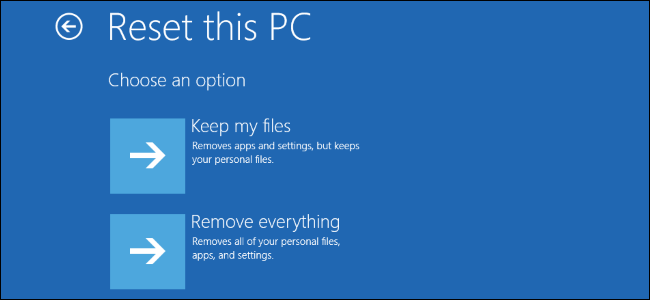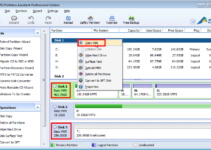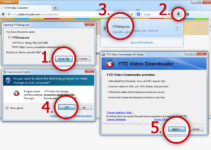How to Wipe Your Hard Drive 2019 Easily
It’s very common for most users to give away the computer & hard drive when they need to arrange of an old device and upgrade to brand-new ones. If you have any formatted hard drive and deleted files on it to erase the sensitive personal data or avoid becoming the victim of identity theft. You can only delete the files by Shift + Delete or removing Recycle Bin which does not permanently clear the data, deleted files can quickly be recovered by the recovery software. Formatting a hard drive doesn’t erase the data either. Users are capable to get back the lost data clearly with the help of hard drive recovery program.
How does hard disk wiping works?
The hard disk wiping works for formatting which does not work permanently clean the hard drive. The hard drive can effectively remove the data with disk wiping technology. It also erases the disk, we should remove those binary data that means overwriting those zeros or ones with further data. Once the binary data of a file is followed by new data that can not be recovered anymore. The professional disk eraser program is capable to fill up the disk with zeros information sector by sector from a wiped disk.
Method 1: Fully wipe PC by resetting your system?
This system wipes the operating system by using the reset in Windows 8.1 that has an option to remove anything the on hard drive. You can wipe the computer effectively. If your system is running on an older version of Windows that you can try the few steps to erase the hard disk.
Step 1: Click on “Start” menu & select the “Settings” option. Now, click on “Update and Security” option.
Step 2: Now, Click “Recovery” option on left navigation options and “Reset this system” section.
Step 3: Now, select “Remove everything” that removes all of your files and settings.
Step 4: Reset the button to complete the task.